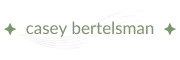Make a great first impression. Here’s a simple, step-by-step guide for how to get an author email address with no tech overwhelm.
You Bought the Domain. What Now?
So you’ve taken that big step and secured your domain name (or if you still need to decide, check out this article here). First of all, congratulations! Owning your domain is a first step – a huge step – in establishing your author platform online.
Now the next big question: how do you get that custom email address to go with it?
I’m talking about that email, which will be something like hello@yourname.com.
Having that professional email address makes you look professional and polished with readers, media, and collaborators. Plus, this is the kind of email you need to set up an email marketing tool like MailerLite, Convertkit, or Flodesk.
This post will walk you through exactly how to set that up (I’ve included multiple options!) so you can start sending those emails – without the tech headache!
Step 1: Pick an Email Hosting Provider
Buying a domain name doesn’t give you an email service. It only buys you the URL. You need to connect your domain to an email host. An email host is a tool that lets you send and receive emails using your domain.
Here are two great author-friendly options:
- Google Workspace – Easy to use and looks like regular Gmail (but with your custom address).
- Domain Host Email Service – Wherever you bought your domain, it likely offers affordable email hosting. Some even include a free email hosting service for one email address.
Google Workspace
I set up my email account with Google using Google Workspace. It’s both my email host and I get the paid functionality of a business Google account.
I am a big fan of Gmail. It is what I use for my personal account, and by setting up my email with Google Workspace, I also get access to the Google Suite of tools for this email. That means Google Drive storage space, a calendar, and Google Meet, among other tools. I’m on the lowest level plan, currently $7 (after a price increase in 2025).
Domain Host Email Service
Wherever you purchase your domain name, it likely has an option for an email service. I know that this is true of Bluehost, Namecheap, and PorkBun. These options are usually somewhere between $2 and $5 a month. Some hosts even offer a free single email option when you purchase a domain with them.
If you choose to set up your email with the email host offered by your domain provider, you should still be able to quickly get on your phone or tablet with whatever email app you use. They should have specific directions on how to do this if that’s important to you.
You can also create a free Gmail account for this email if that is where you want to access the inbox. It won’t have as many features as the paid Google Workspace, but that may be what works best, primarily if your domain host provides a free email account.
Pay Attention to What You Pay For
I want to remind you to pay attention to what you are paying for as you go through this process. You shouldn’t have to pay more than once for your email. That means you don’t have to pay for the domain and email on your domain site and pay Google for an email.
If you accidentally paid in two places, remember to cancel the one you don’t want to use when it’s time for the renewal. It can get tricky trying to navigate all these pieces, so read carefully as you check out.
Step 2: Set Up Your Email Address
Once you’ve chosen your provider, it’s time to go ahead and get things set up. Most platforms make this very simple.
For Google Workspace
When you create an account, it will have you search for your domain provider in their list, then have you log in so that they can verify that you have domain ownership.
If you’re using one of the popular domain registrars, then Google will make any changes to your DNS settings with a “one-click” setup. They will update the MX Records in the domain settings, which is required to make your email work. Think of these like digital address labels that tell the internet where to deliver your email.
If you use a domain host Google isn’t familiar with, Google will walk you through the steps you need to take. When in doubt, use the support offered by your domain host to make sure you get it right! I’ve had to use Bluehost’s support to fix DNS issues before.
For Your Domain Host Email Service
To create your email address with your domain host, log in to your account and look for some form of the phrase “email hosting” in the menu. Click on that. Then, the website should walk you through exactly what to do here. Since everything exists in one account, it will all function smoothly for setup purposes.
Then look to see if they have directions for accessing your email using one of the email provider apps on your phone or tablet, like AppleMail, Outlook, or SparkMail, so you can access it easily.
Step 3: Log In and Start Using Your New Email
Once everything is connected – it may take a couple of hours for the DNS records to catch up – you can start using your brand new email address. You can check it online, link it to any devices, or create associated accounts. And it’s ready when you decide to set up your email mailing tool!
The TLDR: Get your email set up!
- Decide on your email host – Google Workspace or your domain provider? Or something else?
- Set up the email address – the email host will walk you through it!
- Let it load and start using it!
Ready to Look More Professional?
If you’re an author and still feeling stuck, I offer tech support and setup help — especially for creatives who’d rather be writing than wrestling with DNS settings. Let’s get your author email sorted in no time. Reach out here.